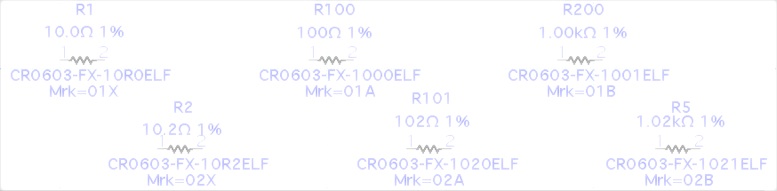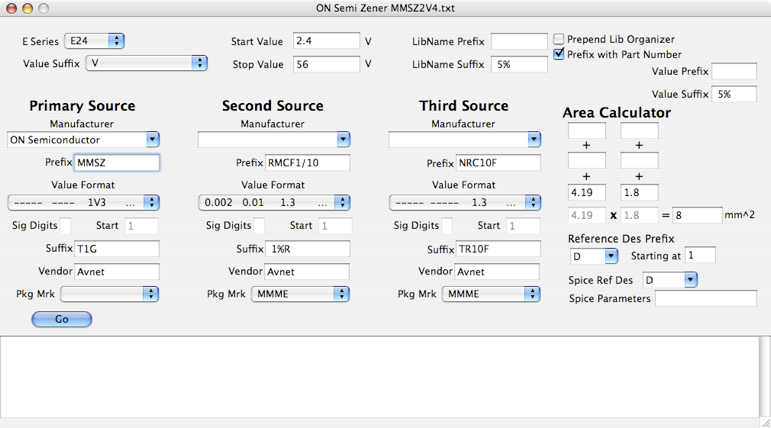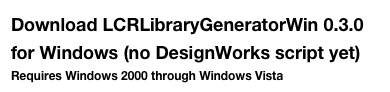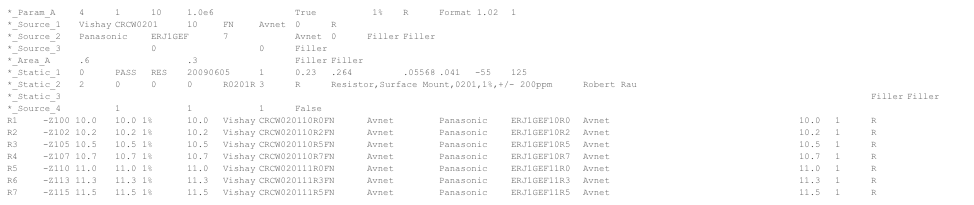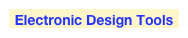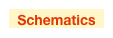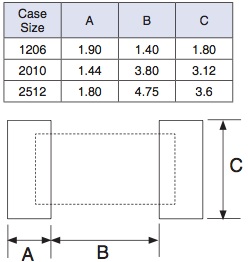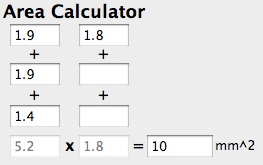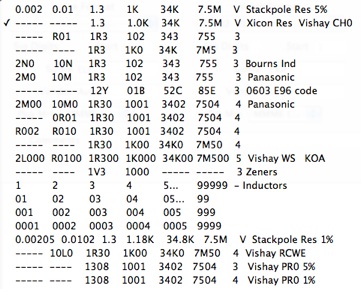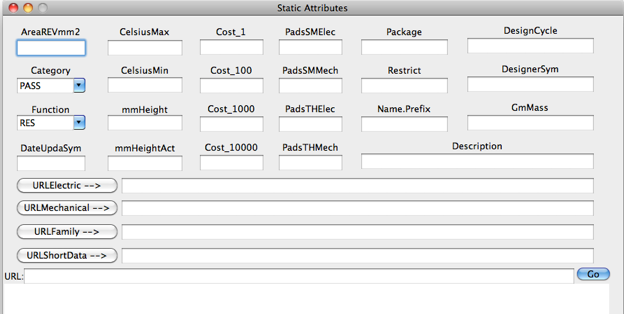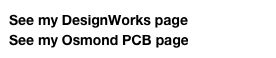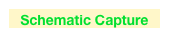LCR Library Generator is a pair of tools for DesignWorks Schematic Capture users to generate libraries for resistors, capacitors, and inductors. The first part, LCR Lib Gen, will generate a tab separated value file for a DesignWorks script; the second part, LCRLibGen.rfm, is a script to read and generate a schematic full of parts ready to be turned into a library using the CctToLib Tool. LCR Lib Gen can be used with any schematic capture package as long as the user has a way to import the data to their schematic libraries. If you, as the user, write such a script for your favorite schematic capture package, I ask you to email it, or a link to it, so I can include it on my site so others may have access to it. If you email one to me let me know how I should credit you.
LCR Lib Gen will manage up to 43 attributes for your library. This includes component part numbers, supplier name, vendor (distributor), device marking for up to three suppliers, web links, temperature info, Spice info, size, cost, pad count, and more. To get a better idea of all of my attributes, click here.
Using LCR Lib Gen is not hard, but if you are not careful, it is easy to generate a large amount of components with useless part numbers or other errors. Care must be taken to inspect a part number per decade of values for each manufacturer you included. This is so you know that the right number of significant digits was used, decimals are represented properly, etc. Take note that if you check a value on a site such as Avnet or Digi-Key (or most part sites) and it does not appear, the reason is that sometimes parts are not on certain sites because the site may not add a part until it has been ordered (so that uncommon part numbers won’t be entered on the site). Click here for a list of parts search web sites. Your part might still exist, but just not be on that site yet. Double check your data. Everything you enter into an edit field should be thought out completely. Components can be generated with many standard value sequences from E6 to E192 as well as a 1-2-5 sequence. 5% resistors are E24 and 1% resistors are E96, inductors are often a hodgepodge, but are sometimes E6.
The “Prepend Lib Organizer” check box will add a 3 or 4 character code (exponent first, then mantissa) to the beginning of the library name so that a DesignWorks sort will put the components in proper value order.
If you want the library name to start with the device part number, check the “Prefix with Part Number” check box. The library name is the conditional concatenation of the Lib Organizer, Part Number, LibName Prefix, Value, and LibName Suffix.
Each of the three sources allows you to enter a manufacturer, part number, vendor, and the method for the actual part marking. Several manufacturers are available from the pop-up, or you may enter any manufacturer you wish. The part number is built from three fields; the prefix, a rule for the value, and the suffix. There is a field for a vendor (distributor) and a pop-up for the rule for the actual part marking. This pop-up gives examples of markings from the ones place into the ten thousands; i.e. “R002 R010 1R30 1001 3402 7504 4” is used for part numbers that use “R” as a decimal in numbers below 100 and use the first three digits as the value and the 4th digit is the number of added 0’s (R010 is .01 and 1001 is 1000). The 4 at the end is saying that there are four total digits, or three significant digits (usually used in 1%, or better, resistors).
Near the right is an “Area Calculator.” The length and width each have up to three dimensions that are summed, the two sums are multiplied and the next highest integer of the product is the answer. The three elements of the column are summed and are simply a convenience for the different dimensions and tolerances that are in data sheets, the answer is always the next highest integer. So for example, if you are using the 1206 pictured below, you would enter all the dimensions for total length in one column and the same for width in the other column, as pictured in the Area Calculator as shown to the right.